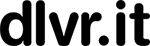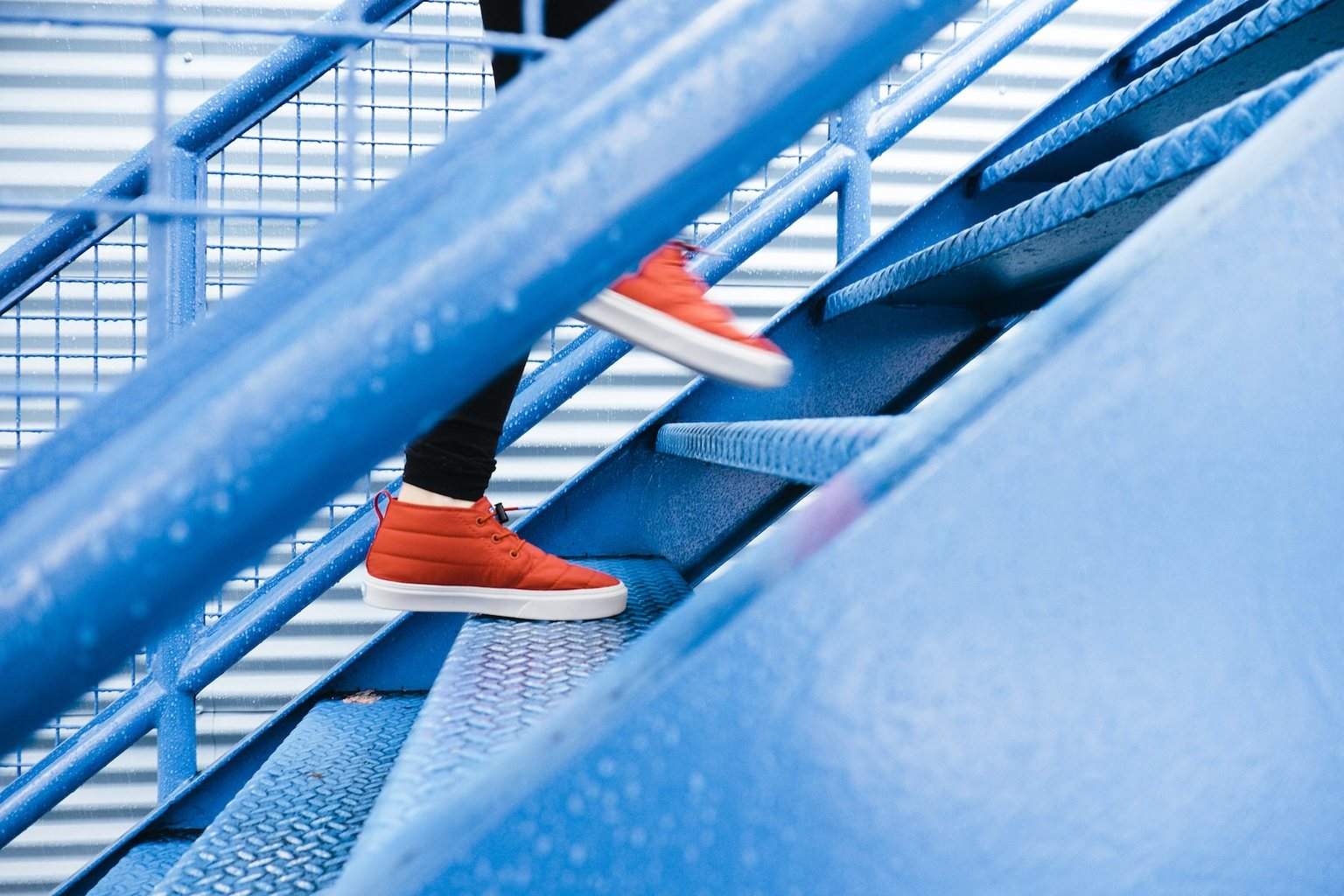The Birth of Social Media and it’s Promising Future
The internet is finally coming out of its cocoon and a beautiful butterfly is emerging. No news to you that we are witnessing the birth of social media. It’s the latest talk of the town. It was an evolution that was bound to happen.
The Birth of Social Media
It has taken 40 years for us to finally realize the Internet’s true potential. The Internet was born to be social just as a caterpillar is born to become a butterfly. It was bound to happen. The Internet was waiting on us to build the tools to make it more social and connected.
The Internet is taking on human-like qualities – the need to be connected or feel like a part of something, the ability to communicate and stay close to loved ones or business associates.
Email was the first BIG step in connecting people but it still lacks true social gestures. The tools today to hold a ‘conversation’ have gone way beyond email’s capabilities. Email has remained relatively the same since day one. Email was not built for socializing and has recently been surpassed as the social connection between friends.
However, there is still a place for email. Email is one piece of the puzzle. Some say email is the backbone of social media. For example, I receive an email from Facebook telling me someone wants to connect or someone just wrote on my wall. A recent study shows Gen Y’ers would be more reluctant to give up email and text messaging than social networks. The youth who have grown up with Facebook would rather keep email.
The same study shows the average Gen Y who has also grown up with text messaging sends and receives 740 text messages per month! Isn’t that putting us right back in the Stone Age with short simple flat text messages? Or is it progress – always connected, just a thumb away from any friend.
The point is we should not be surprised the Internet is becoming social. We are social people. We are finally realizing the Internet’s potential and giving it wings. All the tools we have been building and using for years have led us to this point. Email, Texting, social networks, blogs, etc are part of the social media ecosystem. Take one away and the Internet becomes less social.
Social Media will have an equal or greater impact on us as search has or even email. However, in the social web like the social world, the impact will be distributed across many people, many companies, and many platforms. Contrast that to search where one giant emerged.
We are at a time where the Internet is seeing it greatest potential and the the birth of social media – the social butterfly it had always aspired to be.